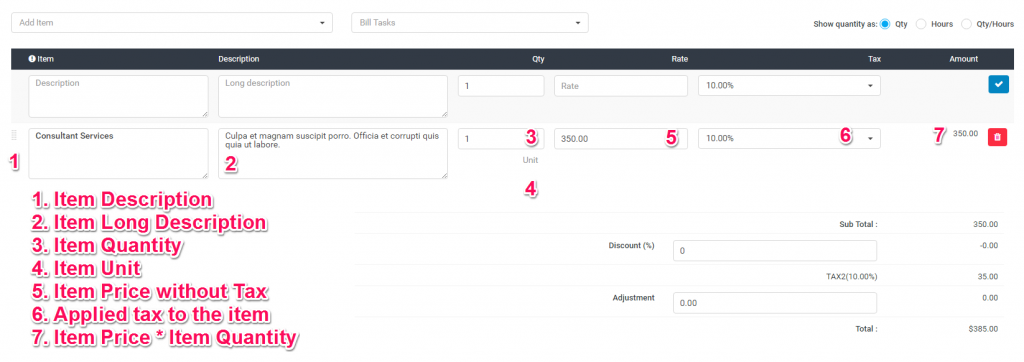Items is Business GPS feature that will allow you to create predefined items which will speed up the process when creating new invoices/estimates/proposals.
Create new item
To create new items from the main admin menu navigate to Sales->Items and click on the top left button New Item.
- Description – Give the item/product a name. Ex: Consulting Lite, Consulting Pro.
- Long Description – Item long description for describing what is included in that item/product.
- Rate – The total cost for this specific item you are creating without taxes.
- Tax – Apply item predefined tax, the tax will be auto-applied when creating a new invoice/estimate/proposal/credit note
- Unit – If you need to the use unit for the item you can add it exactly in this field. Eq. lots, month, hour.
- Item Group – If you have a lot of items and you need to organize them in groups you can select a group that you previously created on the same screen by clicking on the Group top left button.
Click Save to save all the item information.
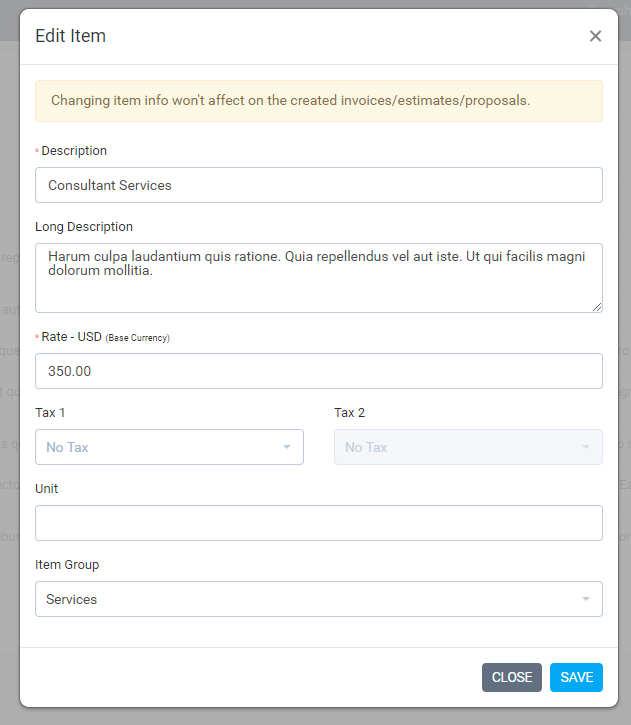
Linking item into a transaction
This is a very specific example that will show you how to link an item to an invoice with all the fields explained.
Navigate to Sales->Invoices and click on the top left button create new invoice and fill in all the necessary information for this invoice.

On the top left Add item dropdown you can select your predefined items that will be auto-inserted into the preview item area without you needing to fill all the necessary item information manually.