If you don't want to give permission VIEW for all staff members to be able to see all customers you can assign staff members as admin to specific customer/s.
Go to the customer profile from the admin area and click on the Customer Admins tab.
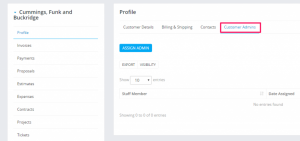
Click on the assign admin button and choose the member/s you want to be assigned as admins to this specific customer.
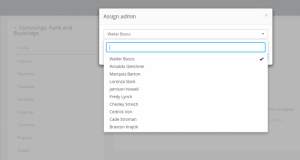
Save the changes.
The member/s you assigned will be able to see this customer in the Customer menu item without having to ask permission for customer VIEW.